You are legally required to electronically check in with ISSO after arriving in the U.S. By your start date, ISSO will email you with our check-in link. ISSO will validate your record as legal in the government database after you submit a complete check-in.
IMPORTANT FOR J-1 SCHOLARS: If you do not complete the electronic check-in with ISSO, your J-1 record will not be validated by ISSO, and you will not be authorized to research, teach, or study at UCSF.
Step 1: Enter the U.S.
You will receive an email from the ISSO inviting your to the ISSO Portal 30 days before the start date on your DS-2019 or I-20. Please wait until you have entered the US to access the ISSO Portal.
Step 2: Collect Your Check-in Documents
You will need a pdf version of the following documents:
J-1 Scholars
- Your passport biographical page
- Your I-94 (issued to you upon entering the US, can be downloaded from the CBP website)
- If you changed your status to J-1, please upload your I-797 Notice of Approval
- Your visa stamp (in your passport). Canadians exempt.
- The DS-2019 used to enter the US
- The signed UCSF Insurance Attestation. Please do not upload your insurance card. ISSO requires the insurance attestation to validate your record as legal in the government database.
- The visa stamps and I-94s for your dependents (if they entered with you)
F-1 and J-1 Students (Initial and Transfer)
- Your I-94 (issued to you upon entering the US, can be downloaded from the CBP website)
- If you changed your status to F-1, please upload your I-797 Notice of Approval
- Your visa stamp (in your passport, Canadian exempt)
- The signed UCSF Insurance Attestation (J-1 Students Only)
- The visa stamps and I-94s for your dependents (if they entered with you)
Step 3: Register for an ISSO Portal Account
Once you have entered the US and have collected the documents above, you may follow the instructions in the invitation email you have received or visit the ISSO Portal directly by clicking the button below.
If you are visiting the ISSO Portal for the first time, follow the link below the Sign In button to register for your ISSO Portal Account. Use the Last Name, Date of Birth, and Country of Citizenship indicated on your DS-2019, I-20 or Passport to complete the registration process.
Step 4: Update Your Personal Information
If any information in the Portal is out of date or no longer accurate, please make any updates.
Your US Address information and US Phone Number will be needed to register your visa. If you are staying in a temporary apartment or hotel, please enter the address for that location and then update the ISSO Portal once you move to your new residence.
If you do not have a US phone number, you may use the phone number for your lab or department. Please update the ISSO Portal once you obtain a US phone number.
Entering your Emergency Contact Information
Please be sure to add at least one emergency contact in the ISSO Portal 'Contacts' section.
To do this, you must click 'Add New Contact' and complete the required fields.
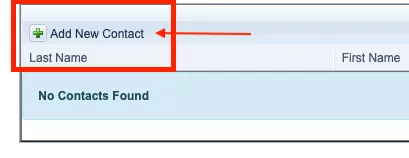
Step 5: Upload Your Check-in Documents
Navigate to the Requirements page in the ISSO Portal and go to the Initial Arrival and Check In section.
Click the ‘Add new document’ button and select the type of document you wish to upload from the drop-down list. For the Document Name, please use a simple name such as your last name. For the Document Name, please use a simple name such as your last name.
See "Step 2" section above for the list of documents you are required to upload. *If you do not upload ALL required documents, ISSO is unable to validate your record as legal in the government database and it will delay your ability to apply for a social security number (SSN). A SSN is required to be paid.
Continue this process until you have uploaded the required document (see Step 2 above).
After you have uploaded all of the required documents, press the ‘Submit for Approval’ button so the ISSO advisor knows to check your documents.
Step 6: Respond to Follow-up Requests from the ISSO
After you submit you update your personal information in the ISSO Portal and submit the required documents, your ISSO advisor will review the documents to ensure there are no mistakes. If any corrections are needed, you will receive an email indicating which documents need to be re-uploaded and why.
To re-upload a document, enter the ISSO Portal and navigate the to Requirements page. Find the document that was identified as "Declined" and click the ‘Re-upload’ link next to that document. Make any changes you need and upload the correct document then press the ‘Upload’ button. After you have addressed all of the documents your ISSO advisor requested you re-upload, press the ‘Resubmit for Approval’ button.
Once you have successfully provided all of the information and documents needed to complete the check-in process, you will receive an email from the ISSO indicating you have completed all of the ISSO check-in requirements. At this time, your ISSO advisor will request the activation for your visa record.
Step 7: Receive Email From SEVIS (J-1 Visa Only)
If you are a J-1 visa holder, once the ISSO has requested the activation of your J-1 visa record, you will receive an email from SEVIS indicating your J-1 record is now active. You can use this email to calculate when you can apply for your SSN (see below).
DS-2019 Travel Signature
Once your check-in documents have been accepted, the ISSO issue you a new DS-2019 with a signature in the Travel Endorsement section of the DS-2019. The ISSO will send your signed J-1 and J-2 DS-2019 forms for travel through DocuSign.
Contact the ISSO at [email protected] if you do not receive your travel-signed DS-2019(s).
Step 9: Apply for an SSN After Waiting 10 Days
If you are an F-1 or J-1 visa holder, after you have completed the ISSO check-in process and received a confirmation email, you should wait at least 10 business days before you visit the Social Security Administration to apply for your SSN.
More information about applying for an SSN can be found on our SSN webpage.
Step 10: Attend the ISSO Orientation (if you have not already done so)
All J-1 visa holders are required to attend the ISSO Exchange Visitor Orientation.
You will be invited to register for the ISSO Exchange Visitor Orientation in an email sent around the same time you are invited to the ISSO Portal (30 days before your original program start date). If you did not register for an orientation when you received that email, please do so as soon as possible after entering the US.
For assistance registering for the required orientation, please contact the ISSO for assistance at [email protected].





